iOS 17.2 will bring a useful new toggle to the iPhone’s virtual QWERTY،
With this year’s iOS 17, Apple added inline text predictions that complete a word or phrase you type before finishing it. The rest of the word or phrase you type appears gray. Press the spacebar to accept the suggestion or continue typing if you do not accept the suggestion. In a way, it’s as if Apple automatically completes the sentence you type. If you press the spacebar to accept the inline text suggestion, but change your mind, simply press the backspace key and tap the word you want to replace the suggestion.
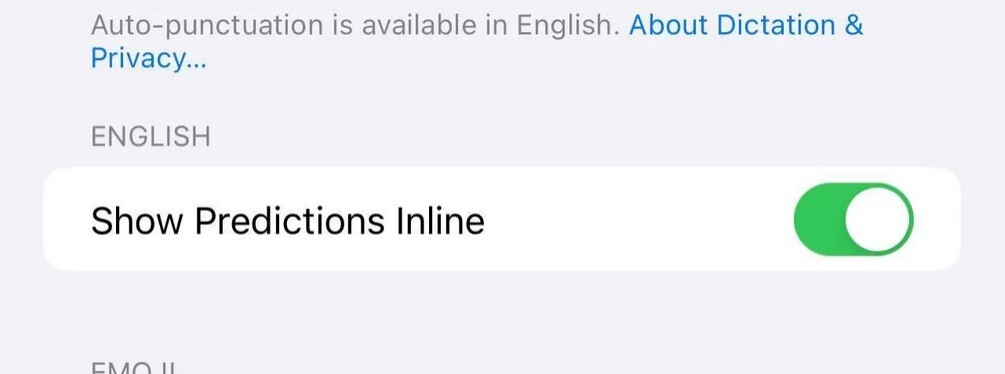
This toggle will appear in iOS 17.2 to allow users to turn off inline text predictions while retaining predictive text.
Before the last iOS 17.2 beta has been released, those who wanted to disable inline text predictions (after all, it’s like having a friend who constantly finishes your sentences when you speak and you know how annoying that is!) should disable the predictive text. Also. But this changes with iOS 17.2 beta 3 which means there is a good chance that this will change permanently in iOS 17.2.
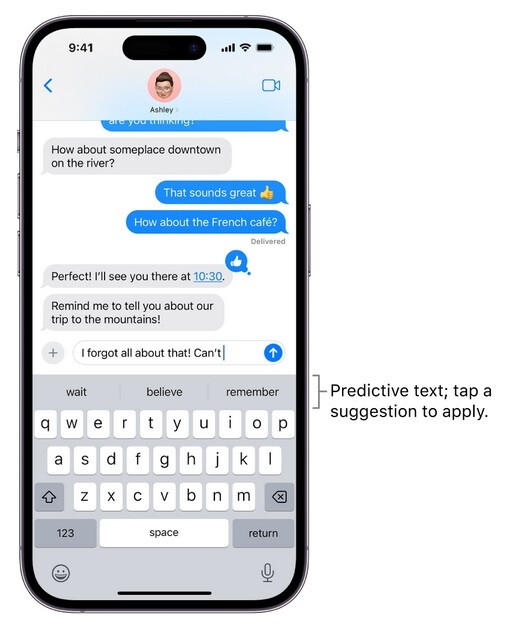
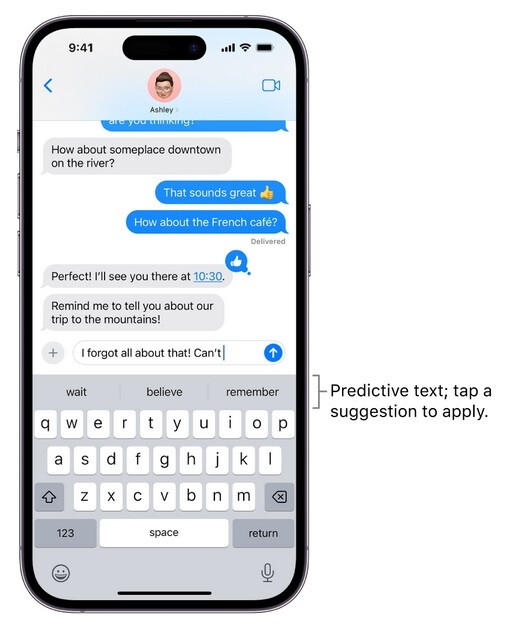
Predictive text on iPhone
To separately disable inline text predictions, you will need iOS 17.2 beta 3. Go to Settings > General > Keyboard and deactivate “View predictions online“.
I repeat, right now, if you run iOS 17.1.1 or earlier and want to disable predictive text or inline text predictions, you need to disable both together by going to Settings > General > Keyboard and deactivate Predictive. Starting with iOS 17.2 beta 3, you can keep the predictive text but eliminate the inline text suggestions by going back to the Keyboard setting and turning off “Show Inline Predictions.”
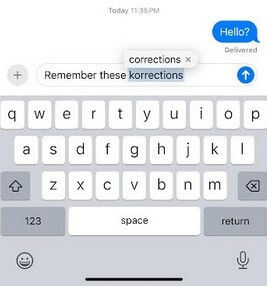
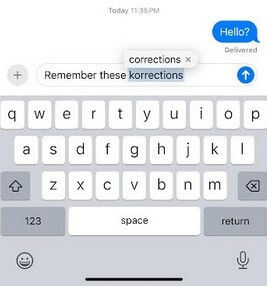
Turn off predictive text and you’ll get fixes like this, just like you’d see before iOS 8
If you’re an older iPhone and miss the old way where corrections automatically appeared in a white “bullet” right above the incorrect spelling of the word as you type, turning off predictive text brings that feature back. Press the spacebar to accept the correction or press the “x” on the bullet to delete it.