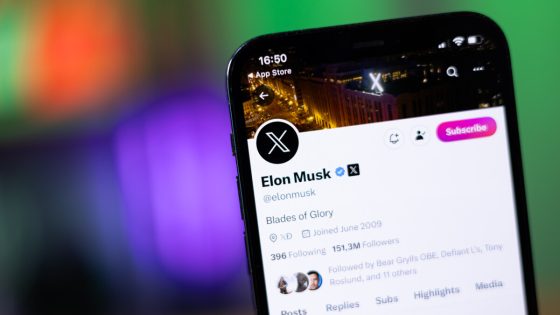Elon Musk whips out X Video and Audio calls on iOS،
X evolves faster than a Pokémon beast with something new to offer almost every other day.
This time, the platform offers audio and video calling capabilities. For now, the new feature is only available on iOS, but Team X (or are they called X-Men at HQ?) promise it will also come to Android.
Here is post X which serves as the official announcement. Since it’s on Elon Musk’s profile, it’s no surprise that it’s less than ten words in total: “First release of video and audio calling on X.
Fortunately, the X-Men (sorry, sorry – Team X) have compiled a slightly more detailed report and explanatory guide to the new X feature. It begins with: “We are launching a new way to communicate on X, audio and video calls. Audio and video calling are now available on iOS and will soon be available on Android.
The basics
- Premium subscribers have the ability to make audio and video calls.
- All accounts can receive calls.
- You can control who can call you from direct message settings.
- By default, you can receive calls from accounts you follow or have in your address book (if you have already given us access to your address book).
- To be able to call another user, they must have sent you a direct message at least once before.
To make an audio or video call on iOS
- Tap the envelope icon. You will be directed to your messages.
- Tap an existing DM conversation or start a new conversation.
- Tap the phone icon, from there you can:
- Tap Audio call to start an audio call
- Tap Video call to start a video call
- The account you are calling will receive a notification that you are calling them and if they do not answer they will receive a notification that they missed a call.
Manage an audio call
During an audio call, you can:
- Tap the audio icon to put the call on speakerphone.
- Mute or unmute your microphone by tapping the microphone icon.
- End the call by pressing the X button.
Manage a video call
During a video call, you can:
- Switch between front or rear camera by tapping the reverse camera icon.
- Tap the audio icon to turn off speaker mode.
- Turn off your camera by tapping the camera icon.
- Mute your microphone by tapping the microphone icon.
- End the call by pressing the X button.
How to control who can call you
- Tap the envelope icon. You will be directed to your messages.
- Tap the settings icon in the top right corner, this will open your messages settings.
- In your messages settings you can control whether you want the audio and video calling feature to be enabled or not.
- If audio and video calling is enabled, you can choose who can call you. You can choose to receive calls from:
– People in your address book
– People you follow
– Verified users