OLED iPhone models can enjoy longer battery life with this setting (not Dark Mode)،
- The eye responds logarithmically to light (so double the light emitted does not mean double the PERCEIVED brightness.
- The more light you emit, the less efficient the emission becomes (so to double the brightness you are essentially tripling the power consumption).
This Reddit user suggests using the “Reduce White Point” option in iOS, which is like placing a darker overlay on an image. This will help extend the battery life of OLED iPhone models because it reduces the maximum brightness setting for each pixel on the screen. And this, in turn, means that less energy is consumed to illuminate the screen.
Combining two battery-saving features could 'dramatically' extend your iPhone's battery life
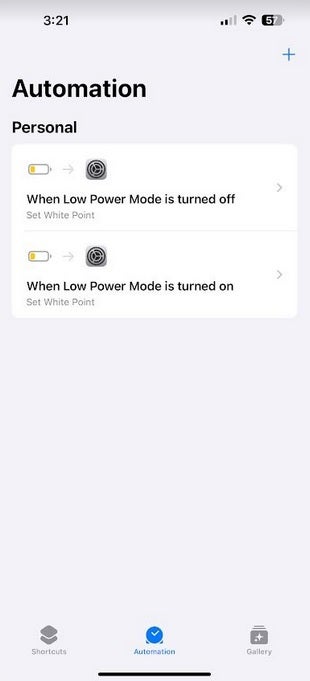
This is what your automation screen should look like if you configure it correctly
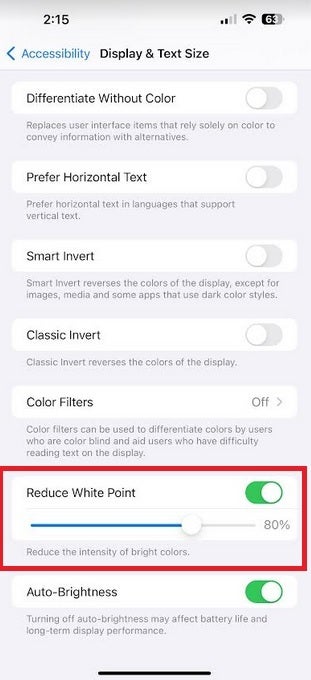
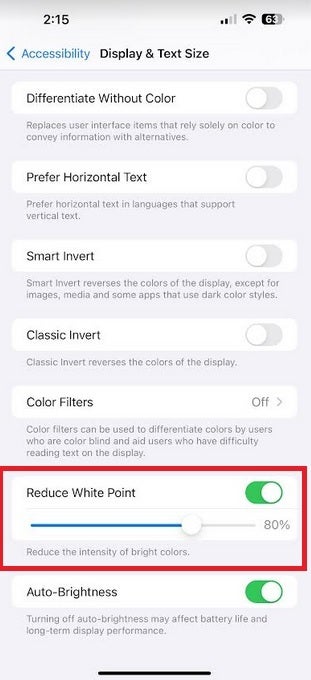
This setting can extend your iPhone's battery life
In other words, it's something you shouldn't have enabled at any time. It should only be used when your battery life has reached a certain level that you are worried about whether you will be able to operate your phone when you are away and you do not plan to stop anywhere for the connect.
Set up an automation that will enable low power mode and reduce white point
To enable “Reduce White Point,” go to Settings > Accessibility > Display and text size. Scroll down to Reduce White Point and turn it on. Again, you can use the slider to customize the effect of the feature on your screen.
- The first thing to do is go to the “Reduce White Point” option in the Accessibility app and set the slider to the percentage you feel comfortable with.
- Next, open the Shortcuts app and navigate to the Automation tab at the bottom of the screen.
- Tap “Battery Level” and use the slider to set when you want the automation to start. Tap “Next” in the upper right corner.
- On the top carousel, tap Set Low Power Mode and on the next page, tap “Done” in the top right corner.
- Open the Shortcuts app again and tap the Automation tab at the bottom of the screen.
- Tap the right arrow on the box that says “When Low Power Mode is On.”
- Under the “Do” heading, tap “Choose.”
- Tap New Blank Automation and in the search bar at the bottom of the screen, type White Point.
- Tap Set White Point.
- On the next page, tap “Enable White Point” and tap “Done” at the top right of the screen.
- Go back to the Shortcuts app and tap Automation and tap “+” in the top right corner.
- Scroll down to “Low Power Mode” and select “Is Off.”
- Tap New Blank Automation and in the search bar at the bottom of the screen, type White Point.
- Tap Set White Point.
- On the next page, tap “Turn off white point” and tap “Done” at the top right of the screen.
The way we have set this up, once your iPhone's battery level drops below the level you selected and Low Power Mode is enabled, you will receive a notification to run White Point. You will click on it and enable “Reduce White Point”. When you turn off Low Power Mode, you will see the same notification. Tap it to turn off White Point.
How well does this work? According to another Reddit user: “My (white point balance) has been set at 50% since the day I received my 13 pro max. I'm not a gamer. But I use Reddit all the time and I processes all my emails on my phone. . My battery lasts me 3 days. Sometimes 4.”