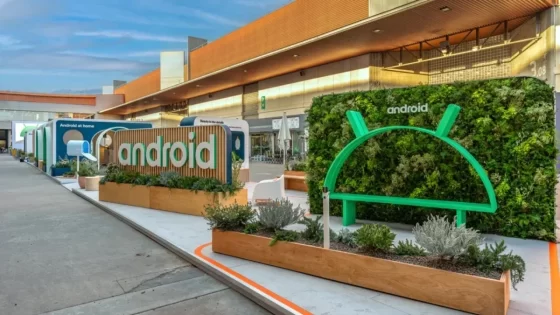Assistant At a Glance widget crashing on various Android phones،
Several Android users trying to install the Assistant At a Glance widget on their home screen earlier this month encountered error messages apparently aimed at developers, although there appears to be a workaround which will allow the widget to load on a device that has already experienced issues. A typical article on Reddit (via AndroidCentral) says: “Same here. First displayed on my screen as a red bar with a message like “Failed to load at a glance” or something similar; I tried restarting the phone, removing the widget, trying to add again, still crashes when trying to add the widget, force close the Google app, clear the cache. None of this helps. Pixel 6.” This was written by Redditor horribleWinner.
A wide range of Android devices have been listed in these posts, ranging from the Pixel 8 Pro to the Galaxy S23 Ultra, Galaxy S22, OnePlus 11, OnePlus 8T and Galaxy A54, to name a few -uns. In other words, this is an issue that affects many Android users, most of them running Android 12 to Android 14.
A Reddit user with the username 5h3r10k shared a workaround that others said worked for them. “Update: I just updated the Google app, then force stopped and cleared the cache for Google, and it works now. However, I had to force stop and clear the cache, even after updating it still didn’t work until I did it.” This was confirmed by xiaomifan01 who wrote: “After updating the Google app (14.46.33.28) and clearing the cache, it is possible to add the widget again on my Poco VAYU running A13.”
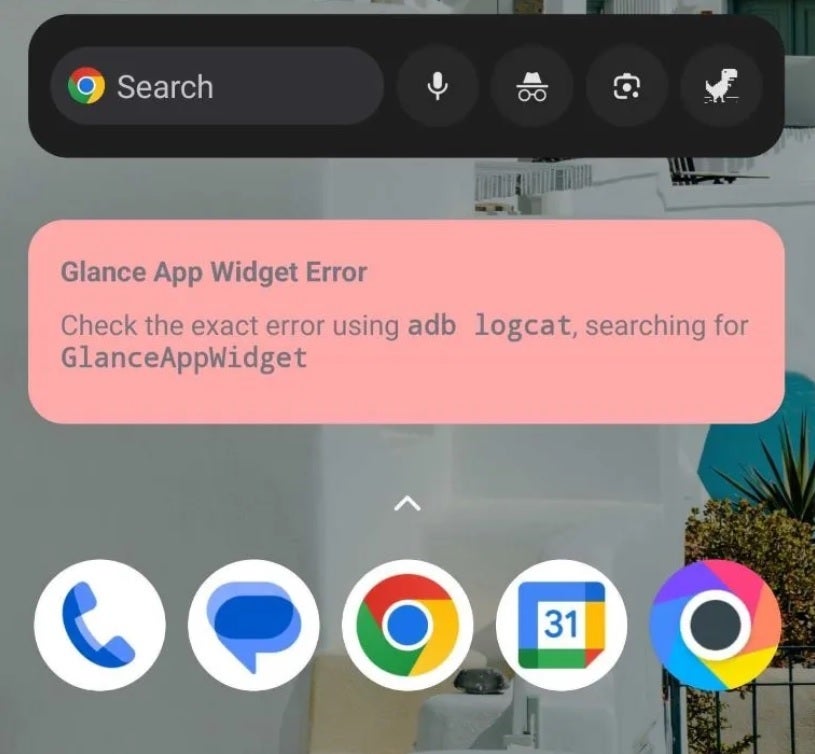
The screenshot shows what happens to many Android users who try to install the Assistant At a Glance widget. Image credit – Android Central
It seems that some of those who complain about not being able to install the widget at first are saying that they can load it now. It’s possible that Google recently released an update for the Google app, although some Android users are complaining today that they are still experiencing the issue.
You can see if a Google app update is available by opening the Play Store and tapping the profile picture in the upper right corner. You then tap “Manage apps and devices”. Under the section marked Available Updates, you can tap the Update all link or See the details. If you choose the former, just wait for all your app updates to load and try installing the widget again. If you select the latter, scroll down until you find Google and tap Update. Try installing the widget and hope it does the trick.